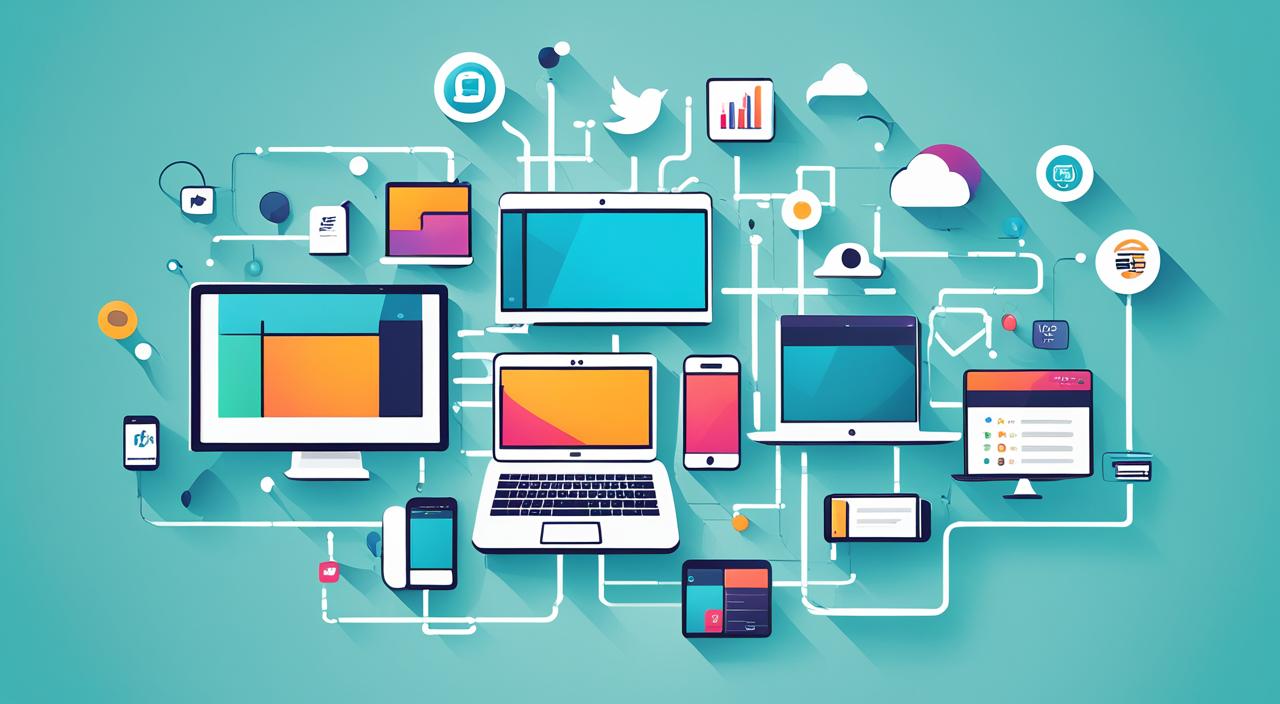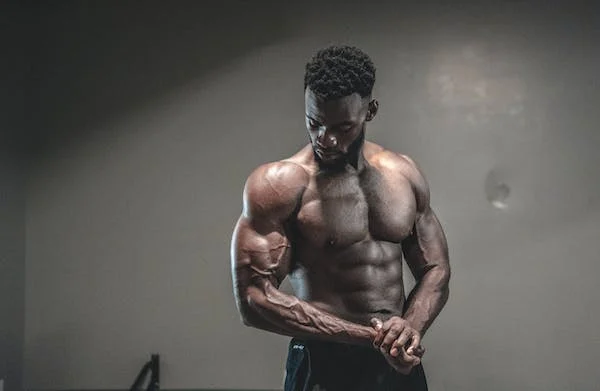How to Update to Windows 11 | Windows 11 mein apadet kaise karen

Ahoy, Windows aficionados! Get ready to embark on a journey to the future of computing, where Windows 11 awaits with open arms and snazzy new features. Today, we’re going to spill the beans on how to update to Windows 11 for free – and trust us, it’s easier than teaching your grandma to use emojis. So buckle up, because we’re navigating through the world of upgrades with a sprinkle of humor and a dash of tech-savviness.

The Windows 11 Buzz: What’s All the Fuss?
Before we dive into the nitty-gritty, let’s take a moment to appreciate the excitement around Windows 11. It’s like upgrading from a regular bicycle to one with rocket boosters – the future just got a whole lot cooler. From a fresh look to enhanced performance, Windows 11 is your passport to a tech-savvy paradise. But wait, there’s more – and that’s where the free upgrade comes in!
Step 1: Check If You’re Invited to the Party
Alright, folks, gather ’round. The first step to snagging that free Windows 11 upgrade is to make sure your current computer isn’t still living in the digital Stone Age. Check if your device meets the minimum system requirements for Windows 11. Think of it like trying to join a fancy dress party – you need to meet the dress code before you can even think about dancing with the cool kids.
Step 2: Time for a Date with Windows 11 Assistant
You’ve checked the system requirements and given your computer a digital high-five for being up to the task. Now, it’s time to summon the trusty Windows 11 Assistant – your personal upgrade genie. Just search for “Windows 11 Assistant” in your current Windows version, click on the link, and let the Assistant do its magic. It’s like ordering takeout without having to leave the house.
A Touch of Humor: Upgrade Fairy vs. Windows 11 Assistant
Imagine your computer is Cinderella, and the Windows 11 Assistant is the fairy godmother – only instead of turning pumpkins into carriages, it turns your operating system into a sleek, futuristic haven. And no, there’s no glass slipper involved – just a few clicks and voilà! Your upgrade carriage is ready to whisk you away to Windows 11 land.
Step 3: The Download Tango
So, you’ve summoned the Windows 11 Assistant, and now it’s time for the download dance. Click on the “Upgrade Now” button, and watch as your computer gets ready to embrace the future with open arms. It’s like downloading a new playlist – only this time, you’re adding snazzy features, enhanced security, and a dash of pizzazz to your digital life.
Step 4: The Installation Shimmy
Okay, the download is complete, and you’re ready for the installation stage. Your computer might need to restart a couple of times during this process, so don’t panic if it’s acting like a hyperactive puppy chasing its tail. It’s just doing its installation shimmy – getting all those new features in place like a puzzle coming together.
Adding Some Laughs: Installation Jitters
Picture this: your computer during installation is like a chef in a bustling kitchen, putting the final touches on a gourmet dish. It might be a little busy, and there might be a few clinks and clatters, but in the end, you’re in for a treat. So, grab some metaphorical popcorn and enjoy the installation show – complete with restarts and progress bars that move slower than a snail on vacation.
Step 5: The Welcome Party
Congratulations, brave tech explorer! You’ve successfully upgraded to Windows 11, and it’s time to party. Navigate through the snazzy new Start Menu, explore the redesigned taskbar, and enjoy the new features that make your digital life feel like a spa day for your computer. It’s like stepping into a whole new world – but without the need for a magic carpet.
In Conclusion: Upgrades, Unicorns, and Tech Magic
To wrap it all up, upgrading to Windows 11 for free is like getting a unicorn as a pet – it sounds too good to be true, but it’s absolutely possible (digitally speaking, of course). Make sure your computer meets the requirements, summon the Windows 11 Assistant, dance through the download and installation, and welcome the future with open arms.
Here’s to Windows 11, the upgrade journey, and a tech-savvy future that’s as bright as a disco ball at a dance party!